http://www.wordpressmax.com/wordpress-guide/api-key-confusion << This link came to my rescue when I wanted to find my own WordPress API key.
There is a clear demarcation between wordpress.com (where a user creates his online blog) and wordpress.org (which provides the software for users to create a self-hosted wordpress website). If you are a wordpress.com blogger, you can easily see the API Key from under the Profile section. And if you happen to have a self-hosted wordpress portal, you will STILL have to create a wordpress.com account. Here, you will be provided with an API key which has to be used on the self-hosted blog site. In short, you will be connecting your self-hosted blog site with the online wordpress.com blog and all other blog sites under WordPress umbrella through your unique API Key which has to be kept TOP-SECRET since it is your identity/password! ….ssshhhhhh!!! :))).

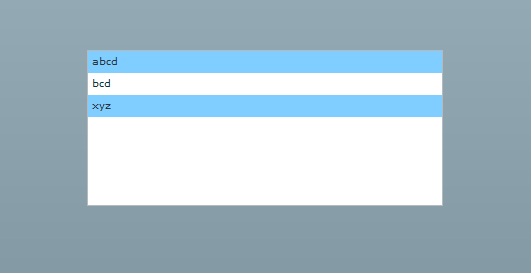

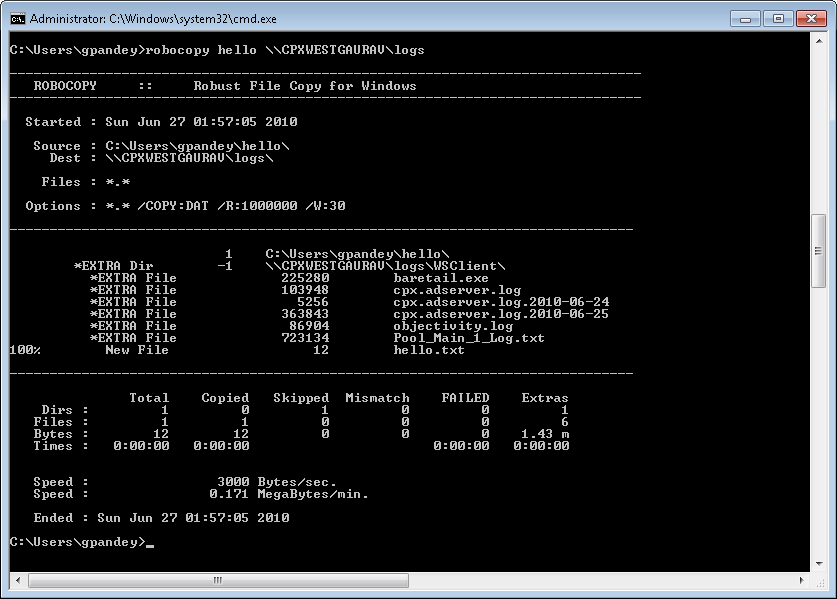

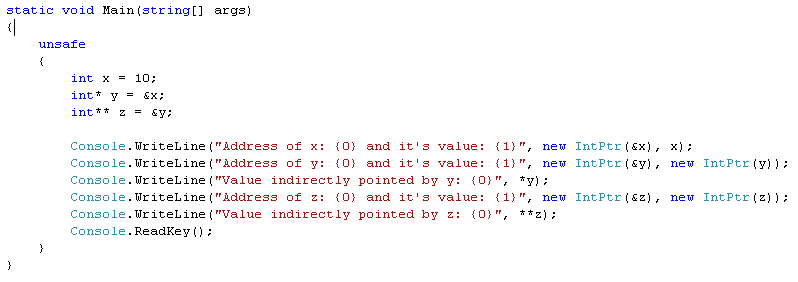
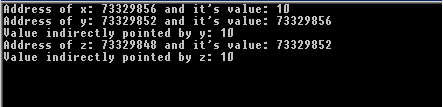
Login